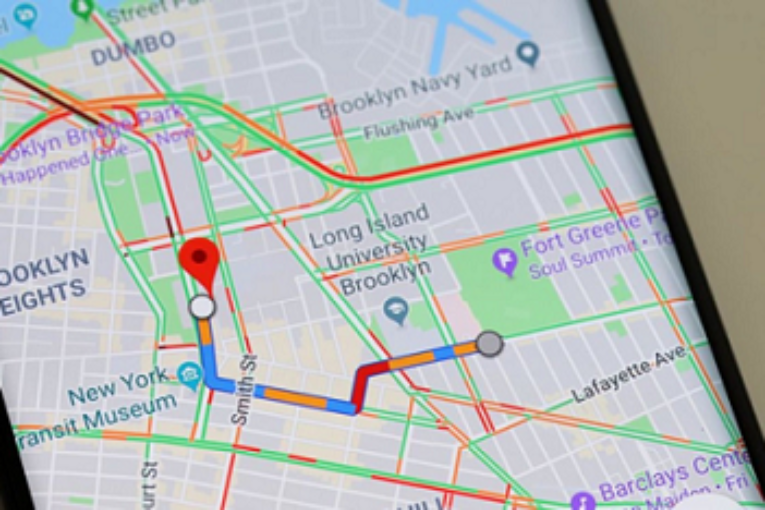
Always Ensure You Have Permission From The Person You Are Tracking. Unauthorized Tracking Can Be Illegal And Unethical.
Google Maps provides a powerful feature that allows you to locate a mobile phone. Whether you want to keep track of a family member’s whereabouts or find a lost device, this tool can be incredibly useful. Here’s a comprehensive guide on how to track a phone using Google Maps.
Step 1: Enable Location Sharing On The Target Phone
Before you can track a phone, you need to ensure that location sharing is activated on the device you want to locate. Here’s how you can do this:
- Open Google Maps: On the target phone, open the Google Maps app.
- Access Menu: Tap on the menu icon (three horizontal lines) located at the top-left corner of the screen.
- Location Sharing: Select “Location Sharing” from the menu options.
- Start Sharing: Tap on “Share Location” and choose the duration for which you want to share the location. You can select “Until you turn this off” for indefinite sharing.
- Select Contacts: Choose the Google account(s) you want to share the location with. This should ideally be your own Google account or the account of someone you trust.
Step 2: Using Another Device to Track the Phone
Once location sharing is enabled, you can use another device to track the phone. Follow these steps:
- Open Google Maps: On your device, open the Google Maps app.
- Sign In: Ensure you are signed in with the Google account that has permission to view the location of the target phone.
- Access Menu: Tap on the menu icon and select “Location Sharing.”
- View Shared Locations: You will see a list of contacts who are sharing their locations with you. Select the contact that corresponds to the target phone.
- Real-Time Tracking: The real-time location of the phone will be displayed on the map. You can see the movement of the device as it updates.
Step 3: Additional Tracking Features
Google Maps offers additional features that can enhance your tracking experience:
- Directions to the Phone: You can get directions to the phone’s location if you need to physically reach it.
- Notifications: Set up notifications to get alerts when the device arrives or leaves a specific location.
- Historical Locations: Review the location history to see where the phone has been over a period of time.
Privacy and Security Considerations
While tracking a phone can be very helpful, it’s essential to respect privacy and use this feature responsibly. Here are some tips:
- Permission: Always ensure you have permission from the person you are tracking. Unauthorized tracking can be illegal and unethical.
- Security: Make sure the Google account used for tracking is secure. Enable two-factor authentication to prevent unauthorized access.
- Turn Off When you don’t need it: Disable location sharing when you no longer need it to preserve the privacy of the phone you’re tracking.
Troubleshooting Common Issues
Sometimes, you might encounter issues while trying to track a phone. Here are some common problems and solutions:
- Location Not Updating: Ensure that the phone you want to locate has an active internet connection and enabled GPS.
- Cannot See Location: Verify that the correct Google account is used and that location sharing permissions are correctly set up.
- Phone Not Listed: Make sure the target phone is powered on and that Google Maps is running in the background.
Conclusion
Locating a phone using Google Maps is a straightforward process that involves enabling location sharing on the target device and using another device to view the location. This feature can be a lifesaver in various situations, from ensuring the safety of loved ones to finding a misplaced phone. Just remember to use this tool responsibly and respect privacy.




